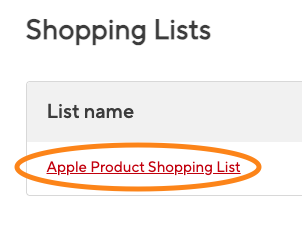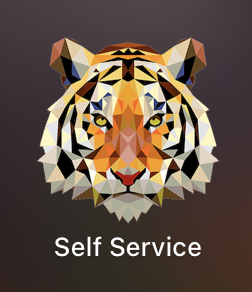Technology is part of a lot of what we do at Ridley. From academics to co-curriculars, we want to ensure that our students have access to the technology they need to succeed.
Before your child arrives on campus in September, there are a few things your family should do to ensure they have all the technology they need to start the year off right.
Jump to the information you need most:
Purchasing Your Child's Laptop
Grades 7–12 students attending Ridley are part of a mandatory laptop programme and must purchase an Apple MacBook laptop. We recommend:
- Any MacBook Pro or MacBook Air model
- Minimum hard drive size of 256GB or better
Thanks to Ridley’s partnership with Staples, all Ridley families can take advantage of special educational pricing on Apple products. You can conveniently order a laptop or any other Mac-related items through eway.ca, and have them shipped directly to your home.
To access these exclusive discounts, please log in on eway.ca using the following credentials:
- User ID: RidleySPP
- Password: RidleySPP
To view all available products, log in at eway.ca using the credentials provided above, and click the "Apple Product Shopping List," as shown in the image.
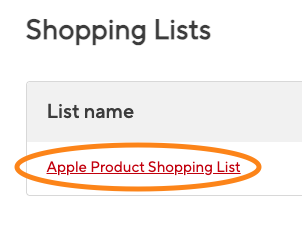
Software Requirements
Your child's laptop should be running Sequoia, Sonoma or Ventura operating systems in order to be compatible with our network. If you are unsure what operating system your child's laptop is running, click on the Apple icon in the top left-hand corner of the screen, select “About This Mac” from the drop-down and review the information listed beside “macOS” on the pop-up window.
Depending on your child’s classes, they will need different software to complete their assignments. At Ridley, we want your child to have access to all the software they need to be successful. That’s why we provide software from Microsoft 365 for their day-to-day studies to GarageBand for sound mixing, from Adobe Photoshop for art assignments to a graphing calculator for mathematics; we provide all these and more through our Self-Service App.
How can your child access all this software?
Great question! Follow the “Setting up your child's device” steps below to gain access to our Self-Service App (pictured). In addition to our app, they'll gain access to their student Outlook email account, class schedules, and so much more!
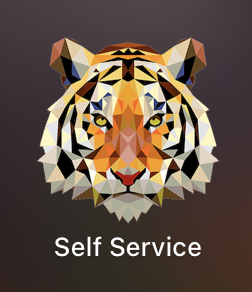
Setting up Your Child's Devices
We know that your child will arrive on campus with several devices. From laptops to cellphones, gaming systems to tablets, it’s important that your family takes the time and follows the steps below to set up each of their devices so that they can access everything they need upon their arrival to campus in September.
Newly Enrolled Families
Before we jump into the steps you need to take, let's talk about the Microsoft Office 365 username and temporary password you'll need to set up their devices.
All Middle School and Upper School parents should have received an email titled Ridley College MS Office 365 Login Information with each of their child's unique Microsoft Office 365 login.
- Your child's username is their Ridley email address, which is their [email protected]. For example, if your child's name is James Smith, their username would be [email protected].
- A unique 16-character password will be generated to meet security requirements.
Please contact our team at [email protected] or 905-684-1889 ext. 2326 if you want to be resent your child's unique login information.
Device Set-Up Instructions
To set up your child's laptop, you must be running Sequoia, Sonoma or Ventura operating systems. If you are unsure what operating system your child's laptop is running, click on the Apple icon in the top left-hand corner of the screen, select “About This Mac” from the drop-down and review the information listed beside “macOS” on the pop-up window.
Ready to set-up your child's laptop? Follow our step-by-step instructions.
To get your child's iPhone or iPad connected to Ridley's campus Wi-Fi and other essential services, simply follow the step-by-step instructions in the link below.
Set-Up Instructions
Returning Families
If your child uses the same devices they did last year, they don’t need to follow any of the steps below. However, that new MacBook you purchased for them this summer, or the iPhone upgrade they begged you for, will need to be set up to access Ridley’s system.
To set up your new laptop, you must enroll your laptop and be running Sequoia, Sonoma or Ventura operating systems. If you are unsure what operating system your child's laptop is running, click on the Apple icon in the top left-hand corner of the screen, select “About This Mac” from the drop-down and review the information listed beside “macOS” on the pop-up window.
Ready to set-up your child's laptop? Follow our step-by-step instructions.
To get your child's iPhone or iPad connected to Ridley's campus Wi-Fi and other essential services, simply follow the step-by-step instructions in the link below.
Set-Up Instructions
Connecting to Ridley's Wi-Fi
We know that it’s essential for your child to have reliable high-speed internet. To connect to the internet, your child's devices must first be enrolled using the abovementioned steps.
Once the device is set up, they can access TigerLink, by following this video:
Connecting to TigerLink
This will allow them to connect to our on-campus WiFi, in our classrooms, dorms and common spaces.
Although we offer great WiFi across campus, we know it can be tempting to neglect sleep and stay up playing video games or scrolling on TikTok all night long. That’s why, to support our PERMA-V model, the campus WiFi shuts off at midnight every night.
Printing on Campus
Once your child arrives on campus, they can access Ridley’s printers across campus. Whether they are in the library for a study session with friends or finally finished a paper in their boarding house common room, we have printers to help them get the job done.
Ready to print? Watch our 5-minute video on setting up your child's device to print on campus.
Need Assistance?
Our HelpDesk is available to answer your technology questions in person Monday to Friday, from 8:30a.m. to 4:30p.m. throughout the school year and the summer.
If you can’t make it to campus to speak to our team in person, we have several options for you to ask us questions: